The POS, Web Client version, does not use the same virtual printer device as the Windows POS client.
For the Web Client virtual printer to work for the POS, you must follow these instructions:
- Start the program LSVirtualStation.exe as Administrator.
The program is located in C:\Program Files (x86)\LS Retail\LSHardwareStation - Make sure that LS Hardware Station is running in Services.
- In a web browser, open the LS Hardware Station Management Portal at this address: http://localhost:8088.
- Click Login.
- Select the Server Config option in the upper left corner.
- Select the Load Virtual Station check box:
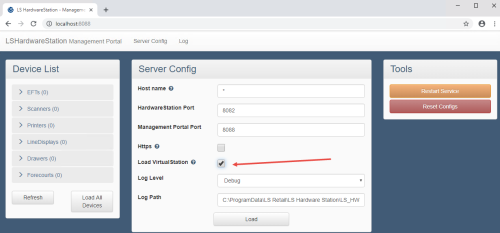
- Click Load.
- Now click the Refresh button on the device list. Each device type should now have one more device in the list.
- Remember to set up the virtual devices in the POS Hardware Profile. The #HARDWSTAT already has the virtual devices set up.
- Start your POS, and your receipt should be printed on the virtual printer.